How to use Style Reference in Midjourney
Midjourney’s V6 update introduced a powerful feature called “Style Reference.” This allows you to use an image as a reference, influencing the...
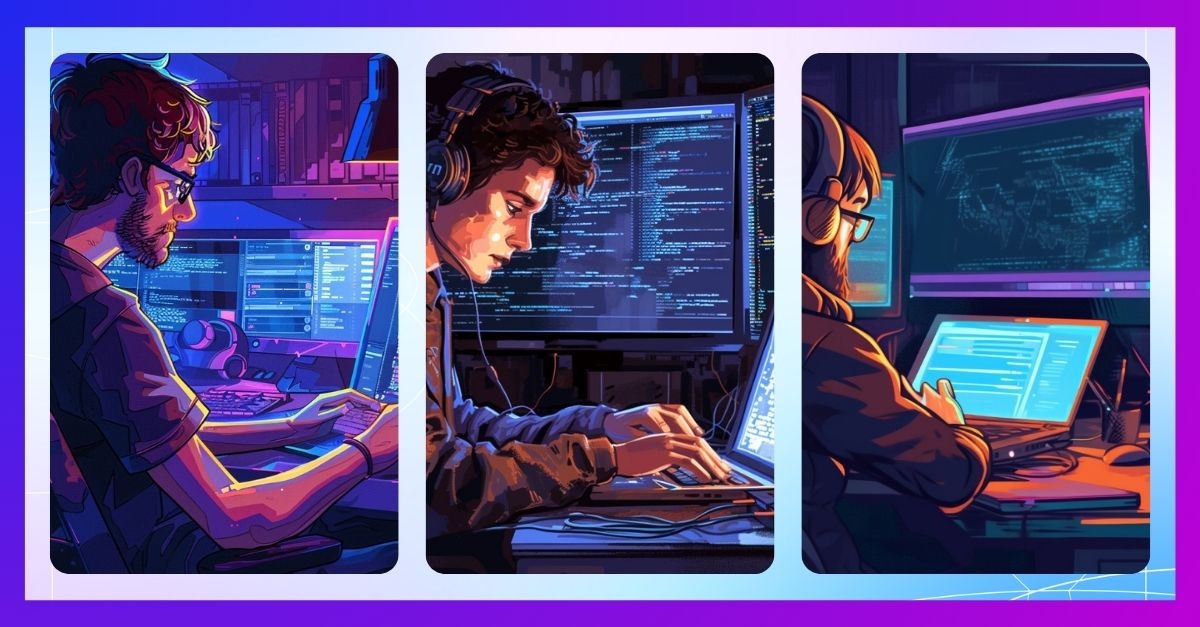
The Midjourney Quality parameter (--q or --quality) is useful for controlling the amount of detail generated by Midjourney. A lower value results in less time spent generating your AI image. Importantly, the quality value won't impact your image's resolution.
It’s easy to use—after typing your prompt, simply add --quality or --q followed by a space, and then select from three values: 0.25, 0.5, or 1 (the default is 1).
Let’s take a look at some results:
 Prompt: a computer application programmer works on his laptop computer, in the style of multiple screens, code-based creations, writer academia, indigo and brown, engineering/construction and design, pixel perfect --ar 128:85 --q 1
Prompt: a computer application programmer works on his laptop computer, in the style of multiple screens, code-based creations, writer academia, indigo and brown, engineering/construction and design, pixel perfect --ar 128:85 --q 1


Prompt: a computer application programmer works on his laptop computer, in the style of multiple screens, code-based creations, writer academia, indigo and brown, engineering/construction and design, pixel perfect --ar 128:85 --q .5


Prompt: a computer application programmer works on his laptop computer, in the style of multiple screens, code-based creations, writer academia, indigo and brown, engineering/construction and design, pixel perfect --ar 128:85 --q .25
Comparison:
We’ve observed that when the quality parameter is set to standard or 1, there are more colors and details in the background. However, when the quality is set to its lowest value (0.25), there are fewer details in the background, and some elements are not as sharp or detailed.
Discover even more by grabbing our Midjourney Inspiration Guide, or stay in the loop by following us on LinkedIn for the latest blogs, insightful updates, and instant inspirations.
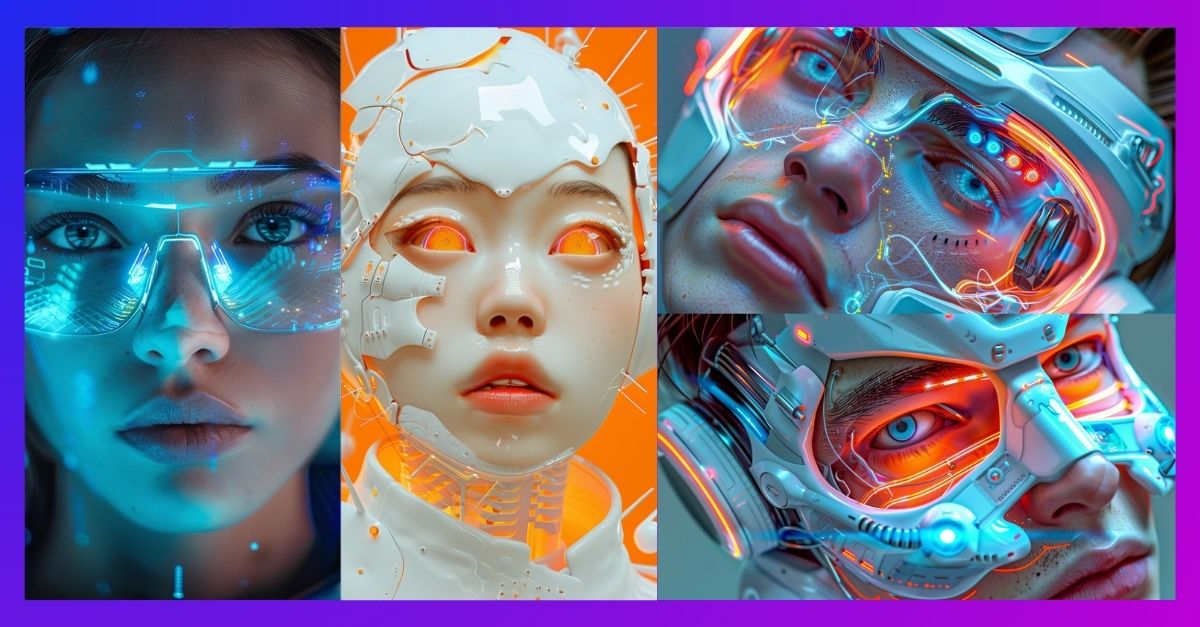
Midjourney’s V6 update introduced a powerful feature called “Style Reference.” This allows you to use an image as a reference, influencing the...

Sometimes you need to be weird to stand out! The same goes for AI-generated images. If you want to add an unconventional and unique aesthetic to your...
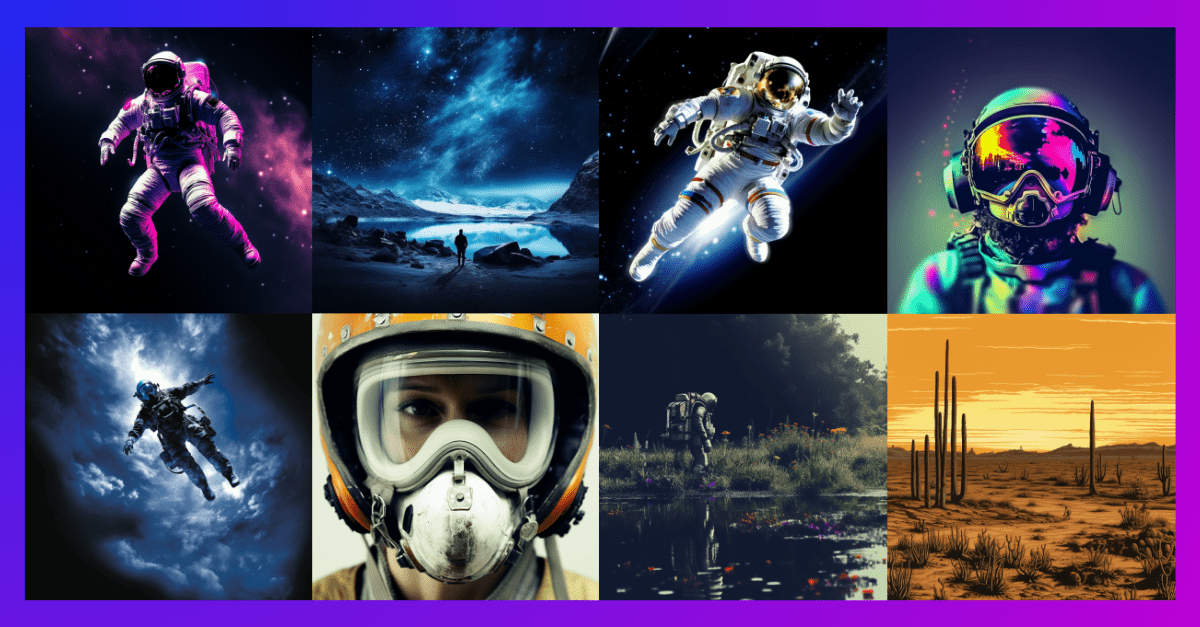
Create multiple images with just a single "/imagine" command, using the power of the repeat parameter. You can easily achieve this by typing in...