Explore new styles with Midjourney's Style Random feature
Looking to create a Midjourney image but undecided on the style? The new Style Random parameter is your ideal tool. It not only helps with finding...
1 min read
 XEN Create
Jan 8, 2024
XEN Create
Jan 8, 2024
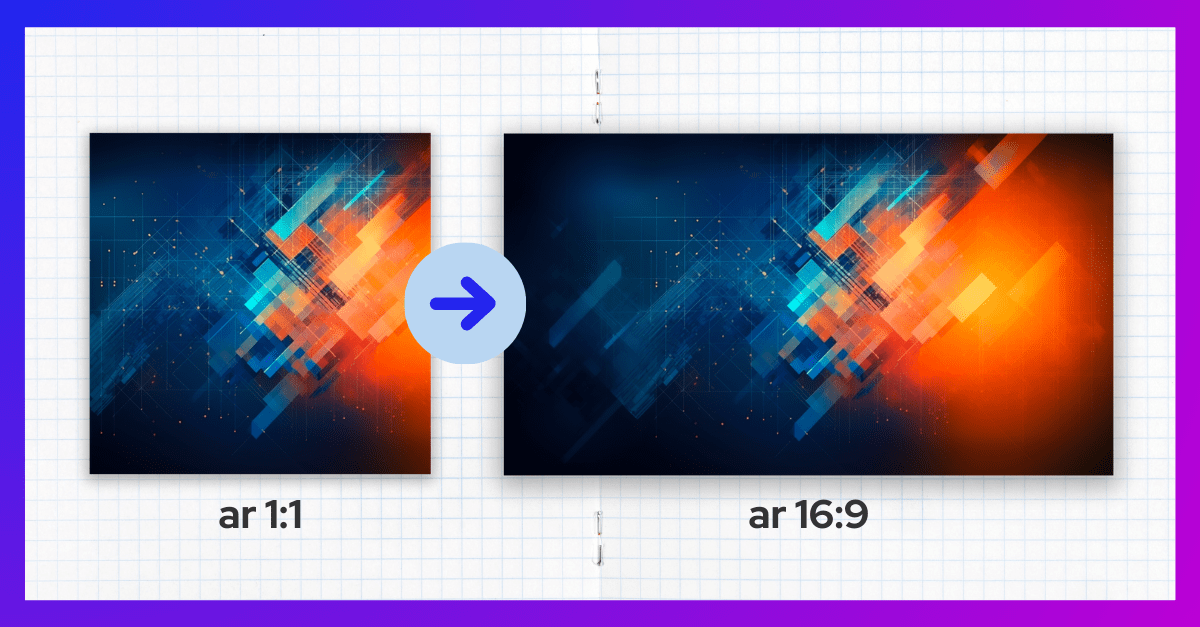
Midjourney's default 1:1 aspect ratio is a perfect match for social media posts. But what if you need something more suited for a website background or other formats? Don't worry, we've got you covered!
Previously, we introduced the Panning feature in our blog 'Midjourney Levels Up, Say Hello to Panning!'. Today, let's dive into another handy tool: the Custom Zoom feature. Ideal for when you have a specific aspect ratio in mind, like the widescreen 16:9 or the portrait-friendly 4:5.
Here's a simple guide to using Custom Zoom for changing aspect ratios:





Want to learn more? Check out our Midjourney Inspiration Guide or give us a follow on LinkedIn. We’re constantly sharing cool prompts, fresh inspiration, and helpful tips to take your visual creativity to new heights.
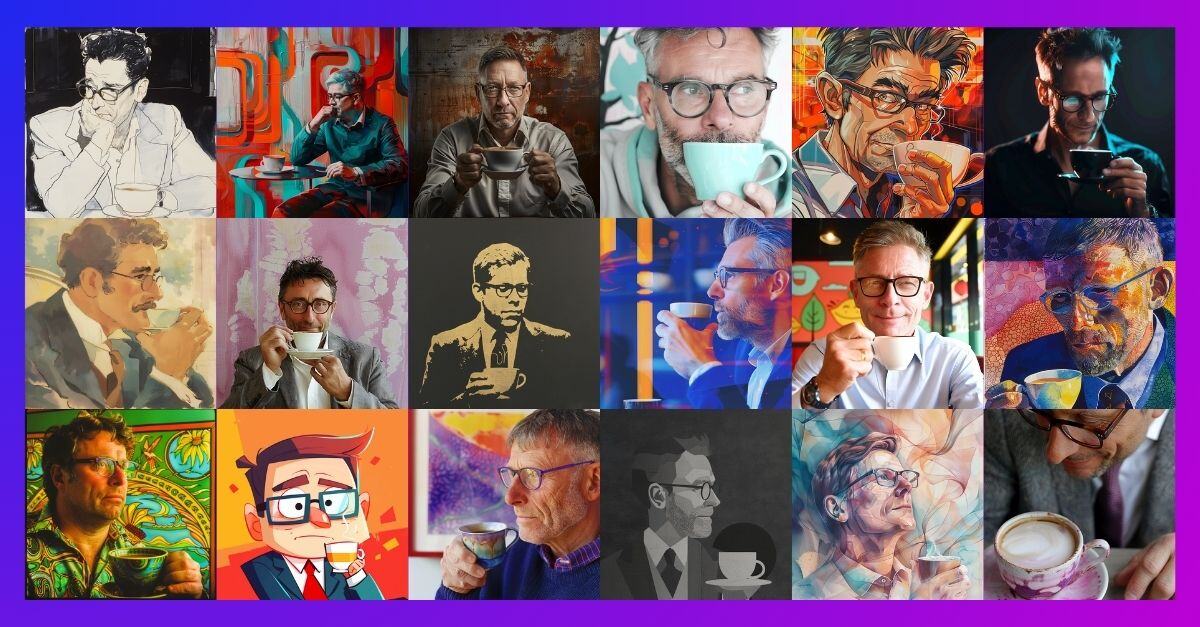
Looking to create a Midjourney image but undecided on the style? The new Style Random parameter is your ideal tool. It not only helps with finding...
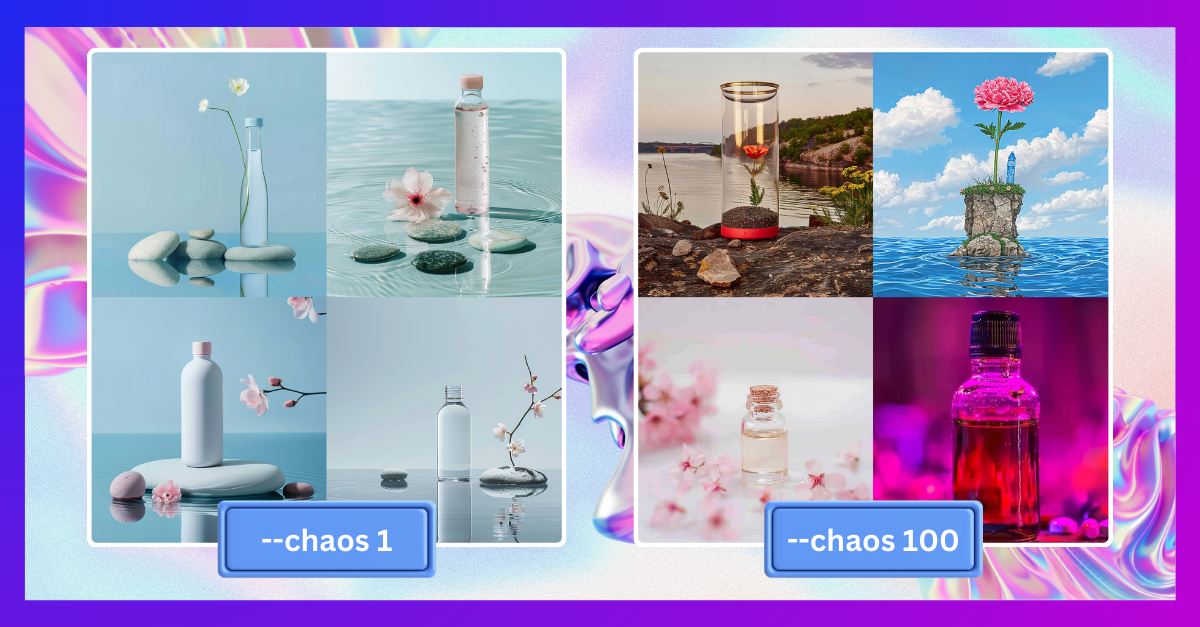
When using Midjourney, you’ll encounter a range of parameters and features, among which is the Chaos parameter.
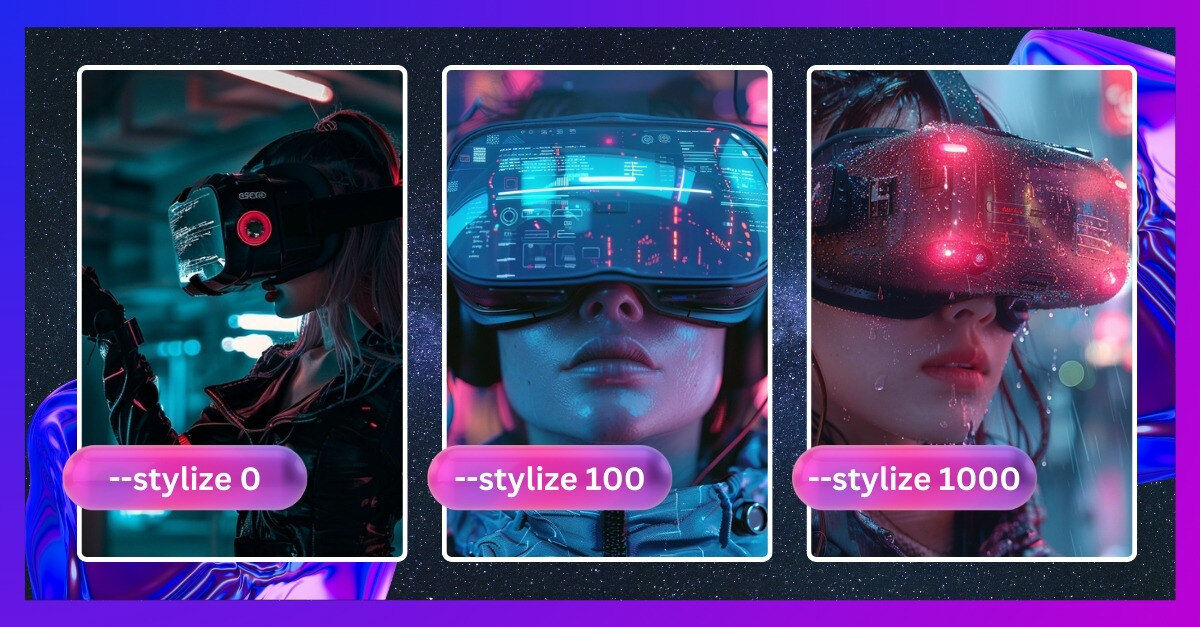
Midjourney has been trained to create images, so we can say that it actually has a standard artistic look for composition, color, form, etc. The ...