Crafting Consistent Characters with Midjourney
Once upon a time.. in the creative realm of Midjourney, we embarked on an intriguing quest: the pursuit of generating consistent characters.We...
2 min read
 XEN Create
Mar 21, 2024
XEN Create
Mar 21, 2024

Midjourney recently introduced a new feature called character reference, which has changed the way users create characters. Gone are the days of using various workarounds to make our characters or subjects look the way we want them to. This new parameter focuses solely on ensuring that characters look closer to the images users have in mind.
Here's a quick guide on how to use the character reference parameter:



--cref) to your prompt

Prompt: medium shot of a woman walking on the street surrounded by buildings --cref https://s.mj.run/A5OR8u7_k8M --ar 128:85 --style raw --v 6.0
Explore these tips to utilize the character reference parameter effectively:
Want to dictate how strongly Midjourney incorporates your reference image? Use the --cw parameter followed by a number from 0 (lowest) to 100 (highest). Setting it to 0 will instruct Midjourney to focus solely on facial features, disregarding other details like hair and clothing.
Image prompt: Cartoon 3D avatar of a Man with at an amusement park, daylight --cref https://s.mj.run/PlV_VsPZNeQ --cw {90, 20}--ar 4:5 --v 6.0
Harness the potential of multiple image references by simply separating each URL with a space after the --cref parameter. For example: --cref [URL1] [URL2] [URL3]. This allows Midjourney to draw inspiration from various sources, creating a unique blend.

Prompt: Cinematic, low key photo of a middle aged business woman standing against a dark blurred bookshelf background, --cref https://s.mj.run/2-4wL205ZAg https://s.mj.run/HHjBVMrjRz0 --cw 100 --v 6.0
Explore the innovative approach introduced by Rory Flynn, where you upload images of objects, and utilize the --cref parameter to generate AI-generated images resembling similar objects. Reference image from: Madvortex
Reference image from: Madvortex
Image prompt: Man in the future, half human, half robot, bright, clean and modern --ar 2:1 --sref https://s.mj.run/6VZdwFU2NWc, https://s.mj.run/rfFxCD-hOps --v 6.0
While character reference (--cref) focuses on the subject, style reference (--sref) lets you experiment with artistic styles. By including --sref and a reference image URL, you can guide Midjourney to emulate the desired artistic style, adding an extra layer of creativity to your prompts.
 Reference image from: Cottonbro Studio
Reference image from: Cottonbro Studio
Image prompt: Man in the future, half human, half robot, bright, clean and modern --ar 2:1 --sref https://s.mj.run/6VZdwFU2NWc, https://s.mj.run/rfFxCD-hOps --v 6.0
Want to learn more? Check out our Midjourney Inspiration Guide or give us a follow on LinkedIn. We’re constantly sharing cool prompts, fresh inspiration, and helpful tips to take your visual creativity to new heights.

Once upon a time.. in the creative realm of Midjourney, we embarked on an intriguing quest: the pursuit of generating consistent characters.We...
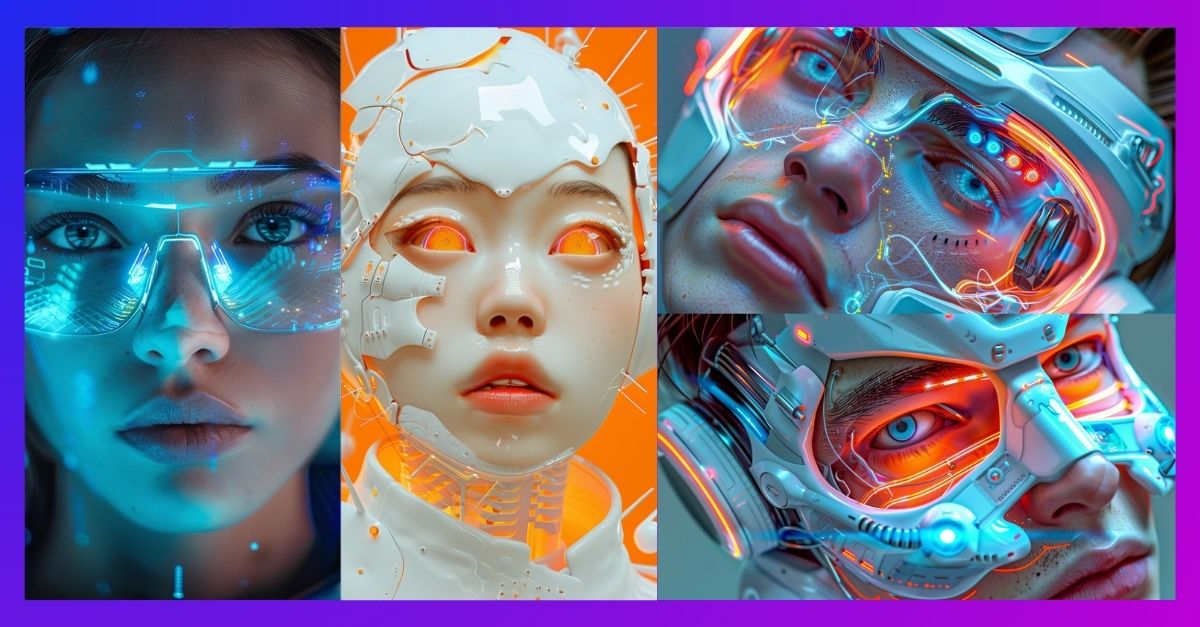
Midjourney’s V6 update introduced a powerful feature called “Style Reference.” This allows you to use an image as a reference, influencing the...
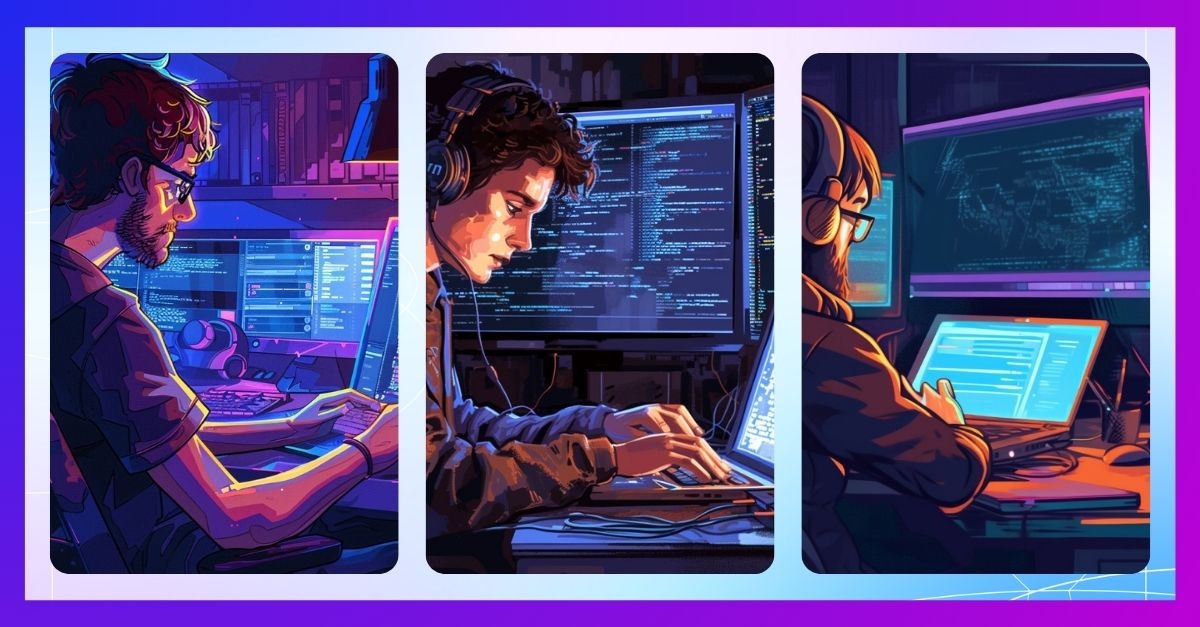
The Midjourney Quality parameter (--q or --quality) is useful for controlling the amount of detail generated by Midjourney. A lower value results in...