HubSpot's Brand Kit Generator: Yay or Nay?
In our previous blog post, we provided a detailed guide on setting up your brand kit in HubSpot. This ensures consistency across all your brand...
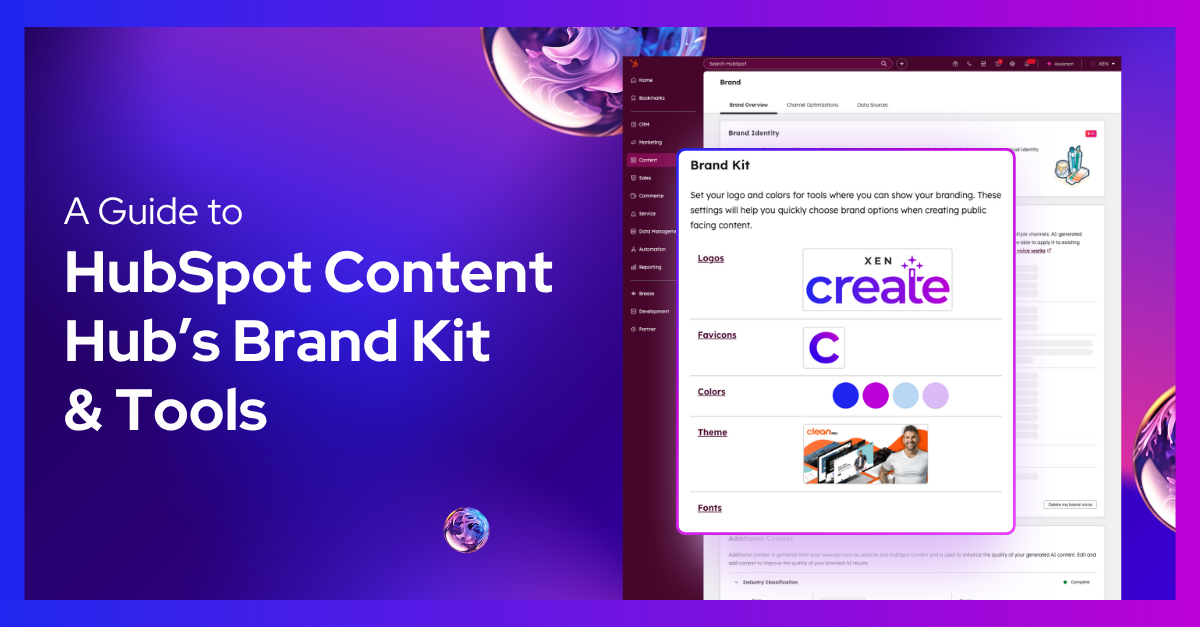
A brand kit in HubSpot helps you organise your default logos, favicons, colours, themes, and fonts that define your brand.
Setting up a brand kit ensures consistency across all HubSpot assets—such as website pages and emails—and simplifies the process of selecting colours using the colour picker tools.
There are many benefits of having a built brand kit in HubSpot, and here are the top 3 reasons why:
Brand Consistency: Ensures that all marketing materials, such as emails and landing pages, use your brand’s logos, colours, and fonts consistently—boosting brand recognition.
Efficiency: Saves time by allowing team members to easily apply pre-defined brand elements, streamlining the content creation process.
Enhanced Collaboration: Acts as a central hub for brand guidelines, helping teams—especially in larger organisations—create on-brand content with accuracy and ease.
In this post, we'll show you how to access your brand kit and use its tools effectively.
In your HubSpot account, go to Content > Brand from the left-hand menu.
Under the Brand Overview tab, you’ll see options to manage your Brand Kit, Brand Voice, and other settings.
If you’re using the Brands Add-On, open the dropdown in the top-right corner and select the brand you want to update.
Users with edit account default permission access can edit your brand’s logo, favicon, colours, theme, and fonts.
Click Logos, or hover and select Edit to add your logo, logo name, alt text, URL, and more.
Tips when adding your logo:
A favicon is the small icon that appears beside your webpage title in browser tabs and bookmarks. It helps users easily identify your site and adds a professional touch.![]()
Tips for your favicon:
Colours are key to defining your brand and improving recognition.
HubSpot also lets you import colours from a website URL—a useful feature if your brand colours are already live on your site.
If you don’t have your colour codes handy, you can use a tool like ColorPick Eyedropper to extract colours from any image.
Your theme includes templates, modules, and global content used for your website.
HubSpot offers both free and paid themes and templates that you can choose from. You can download them from the Template Marketplace.
You can set primary, secondary, and custom fonts in the Brand Overview tab.
HubSpot allows you to use system fonts, Google Fonts, or custom fonts.
To upload custom fonts:
Along with your brand kit, you can define your brand voice and add brand context to guide your content.
You can create your brand voice manually or with AI. Once set up, HubSpot will automatically apply it when you use rewrite, expand, or shorten commands.
Your brand voice applies to:
Using Breeze, HubSpot’s AI tools can gather and generate your brand identity context — including tone, audience, and key products — from your website and HubSpot content.
You can edit or add more context to improve the quality of your AI-generated content, helping you create consistent, on-brand blogs, landing pages, and case studies.
Your brand kit is the foundation for maintaining consistency, efficiency, and quality across all your HubSpot content. It ensures your logos, colours, fonts, and voice work together to create a unified brand experience across every asset. By setting it up properly, your team can save time, stay on-brand, and deliver professional results at every customer touchpoint.
Already using HubSpot’s Brand Kit? Take it a step further with our Loop Marketing Design Framework, a structured four-stage plan that helps you turn your HubSpot portal into a growth engine built for consistent, scalable marketing results.
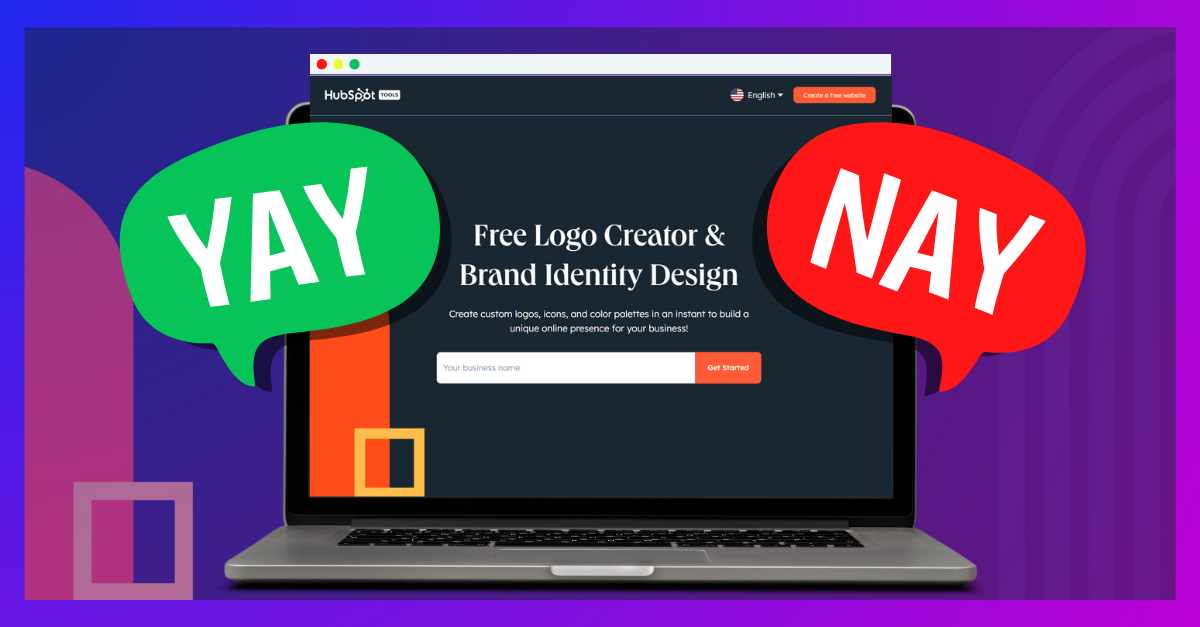
In our previous blog post, we provided a detailed guide on setting up your brand kit in HubSpot. This ensures consistency across all your brand...
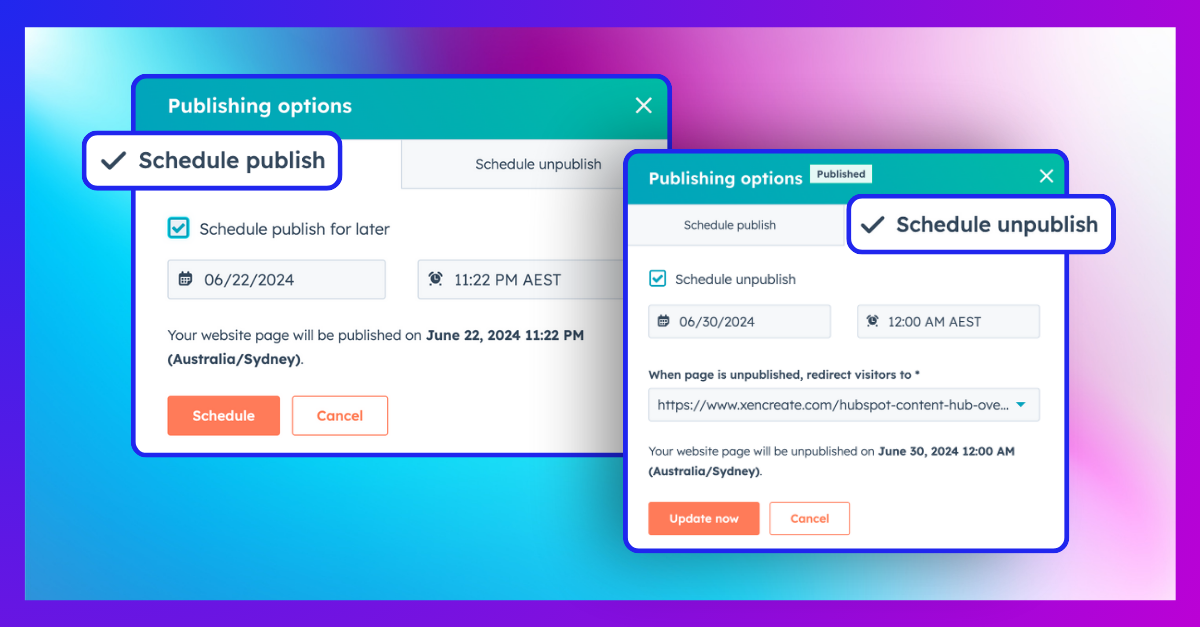
One of the most useful features in HubSpot Content Hub is Schedule Publish. If you're not familiar with it, this feature allows you to schedule a...
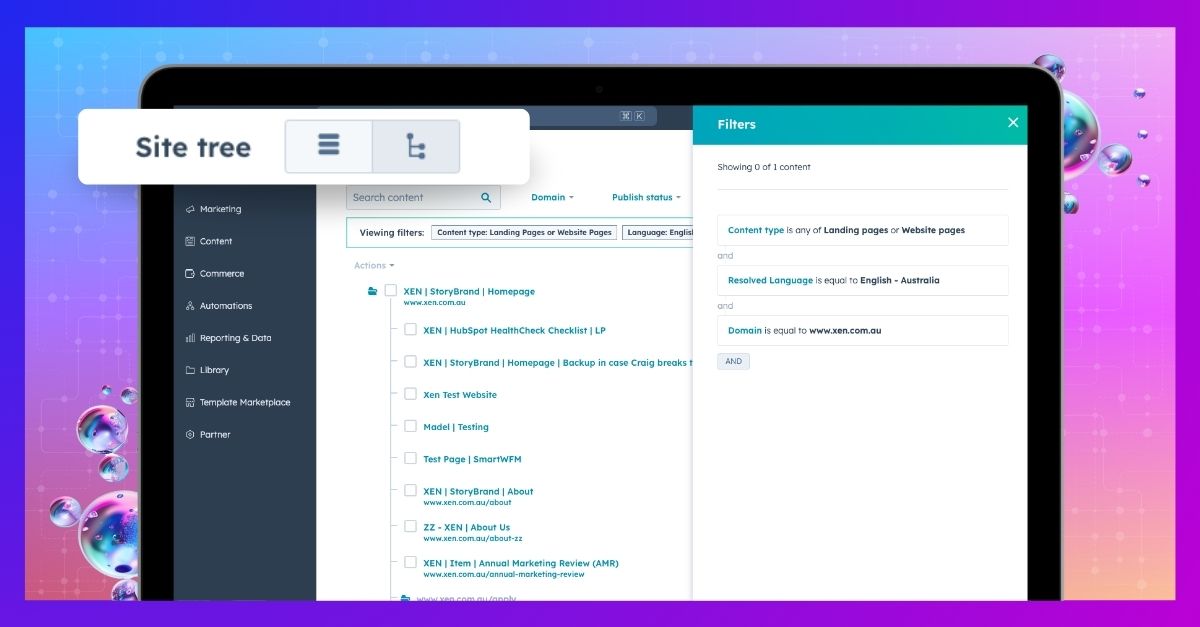
A foundational feature of HubSpot Content Hub is its site tree tool, which provides a straightforward folder visualisation for all your pages....